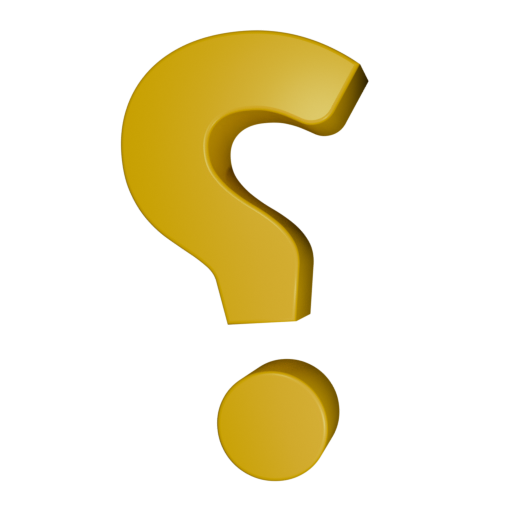Self-Host
Prefer to run Sunny on your own terms? You can self-host a private instance of the bot instead of using the public version.
Why self-host?
- Full control over your data: Everything stays on your servers — no third-party storage.
- Custom branding: Personalize Sunny’s name, avatar, banner, and profile to match your community.
- Upgrade on your schedule: You choose when (or if) to apply updates — no surprises.
Things to consider
- Setup required: You’ll need to install, configure, and maintain the bot yourself.
- Hosting is on you: Sunny needs a server or reliable hardware to stay online.
- Manual updates: New features and fixes won’t apply automatically — you’ll need to pull and deploy them yourself.
How to get up and running
You'll need to prepare the following:
- A Discord account to create the bot with.
- Java or Docker on the server you want to host with.
- About fifteen minutes.
Discord Setup
To begin, you'll need to create a bot. Go to https://discord.com/app and make sure that you're logged in. Once you've confirmed that, go to the applications page:
https://discord.com/developers/applications
Click the New Application button in the top right. Choose a name for your bot (it can be changed later) and agree to the Discord Developer Terms of Service and Developer Policy.
Open the new application. On the General Information tab, you can customize the description. The icon and name here do not change the bot.
Go to the Bot tab. Here you can customize the icon, banner, and username.
If you want to ensure that no one else can add the bot to servers, disable the Public Bot toggle.
TIP
If you're having trouble finding something, you can usually use the keybind Ctrl + F to search for text on a page.
To make sure your bot can read messages, enable the Message Content Intent toggle.
Now, go to the Installation tab and make sure Guild Install is enabled. At the bottom, there is a multiselect field labeled Permissions. Add Attach Files, Send Messages, and View Channels.
Finally, make sure Install Link is set to "Discord Provided Link" and copy and paste the link into your address bar to invite the bot to your server.
Application Setup
There are two methods of installation.
Standalone installation requries Java 21. If you aren't familiar with Docker, go this route.
Docker installation requires Docker. Docker allows for improved management and upgrades.
Standalone
You need to have Java 21 installed.
On Debian-based Linux, run sudo apt update && sudo apt install openjdk-21-jre.
On Windows or macOS, download Temurin OpenJDK 21 from here and open it to install. Follow the directions in the install wizard.
Download the application from GitHub to a convenient location. It is best to put it in its own folder. The file you want with .jar.
https://github.com/BogTheMudWing/Sunny/releases
In the same folder as the application, create a file called config.json and insert this text:
{
"botToken": "TOKEN_HERE",
"sendReportsTo": "505833634134228992"
}INFO
sendReportsTo defines a Discord user to DM error reports to. In the example above, it is set to send error reports to me, but you can change it or remove it entirely if you wish.
Error reports contain no identifiable data and are used only for the purpose of fixing issues with Sunny.
Don't close it yet. We're not done.
Go back to the Discord applications page, open your application, and go to the Bot tab.
Click the Reset Token button and copy the token. It's a long string of random characters. Treat this like a password. Never share this token with anyone.
In the config.json file, replace TOKEN_HERE with the bot token you just copied. This will allow the application to connect to your bot and make it function. Save and close the file.
Congratulations! You're done with setup. Every time you want to start the bot, double click the .jar file to run it or open a terminal in the folder and run the command:
java -jar sunny-*.jarIf you experience any problems, open an issue report on GitHub at https://github.com/BogTheMudWing/Sunny/issues. Make sure you search for relevant issues before you create a new one.
Docker
I am going to assume you already have Docker installed.
Right-click the link below and Save Link As compose.yml to a convenient location.
https://raw.githubusercontent.com/BogTheMudWing/Sunny/refs/heads/main/compose.yml
In the same folder as the compose.yml file, create a file called config.json and insert this text:
{
"botToken": "TOKEN_HERE",
"sendReportsTo": "505833634134228992"
}INFO
sendReportsTo defines a Discord user to DM error reports to. In the example above, it is set to send error reports to me, but you can change it or remove it entirely if you wish.
Error reports contain no identifiable data and are used only for the purpose of fixing issues with Sunny.
Don't close it yet. We're not done.
Go back to the Discord applications page, open your application, and go to the Bot tab.
Click the Reset Token button and copy the token. It's a long string of random characters. Treat this like a password. Never share this token with anyone.
In the config.json file, replace TOKEN_HERE with the bot token you just copied. This will allow the application to connect to your bot and make it function. Save and close the file.
To initialize the container, run the command:
docker compose up -dIf you get an error, you may need to add sudo before the command to elevate privileges.
Congratulations! You're done with setup. Every time you want to start the bot, run this command:
docker container start sunnyIf you experience any problems, open an issue report on GitHub at https://github.com/BogTheMudWing/Sunny/issues. Make sure you search for relevant issues before you create a new one.